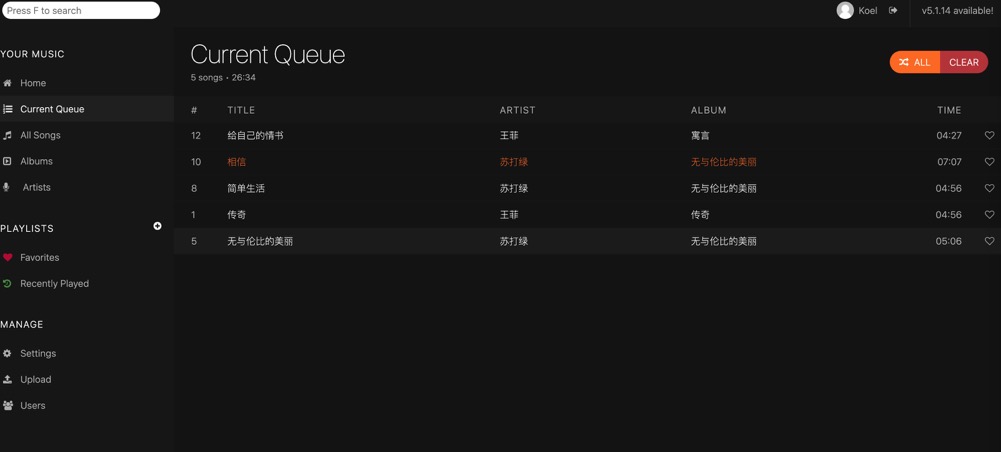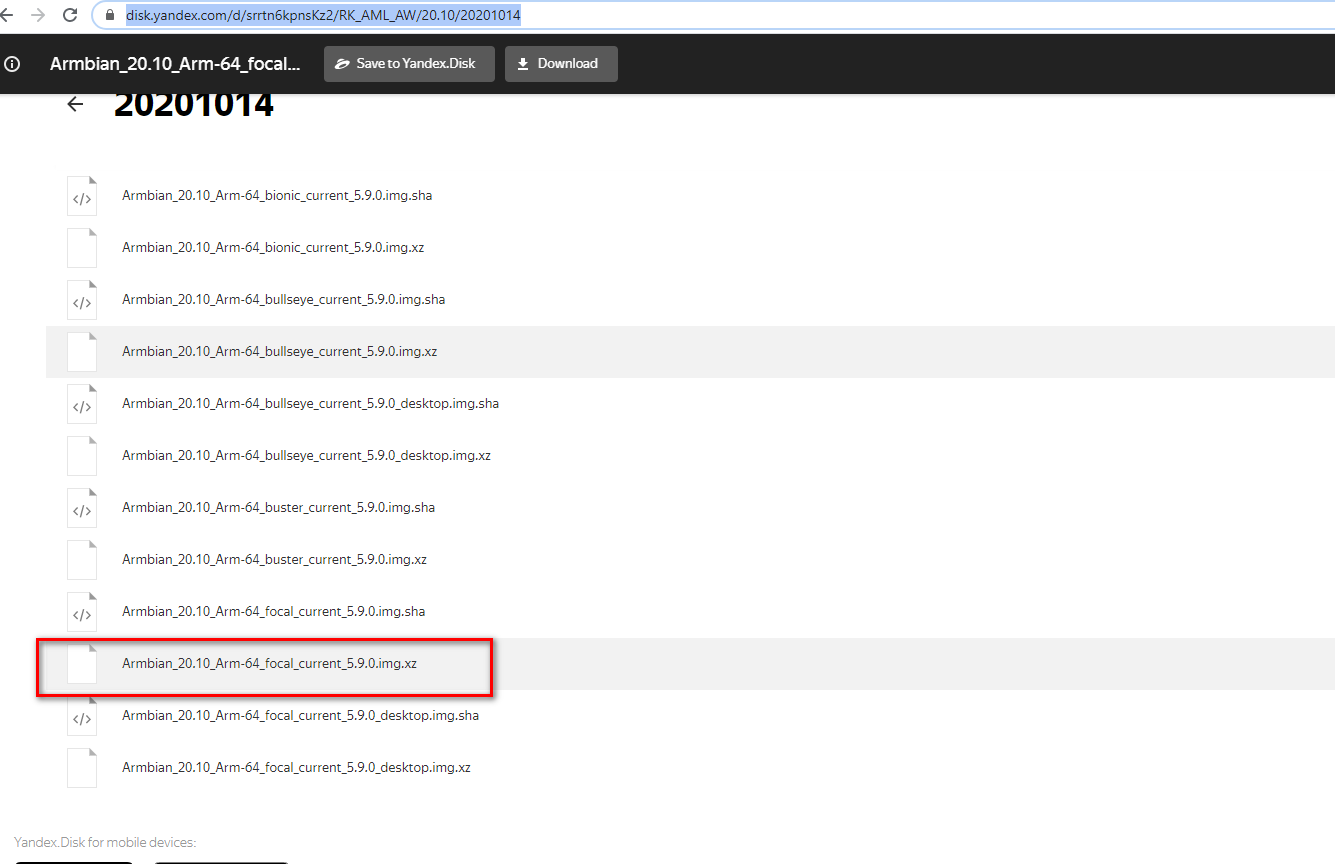Armbian install Cloudflare tunnel | Armbian 安装 cloudflare tunnel 教程
引用
https://hostloc.com/thread-1154840-1-3.html
https://serverfault.com/questions/10811/how-to-add-a-script-to-startup-and-shutdown-in-debian
https://medium.com/@benmorel/creating-a-linux-service-with-systemd-611b5c8b91d6
说明
按照些教程准备在armbian安装,前面都很好,就是创建 /etc/init.d/cloudflared启动脚本时,Armbian不工作, 无法启动。
然后就查到了 init已经被systemd替换了,所以就使用systemd来启动cloudflared.
https://serverfault.com/a/946483